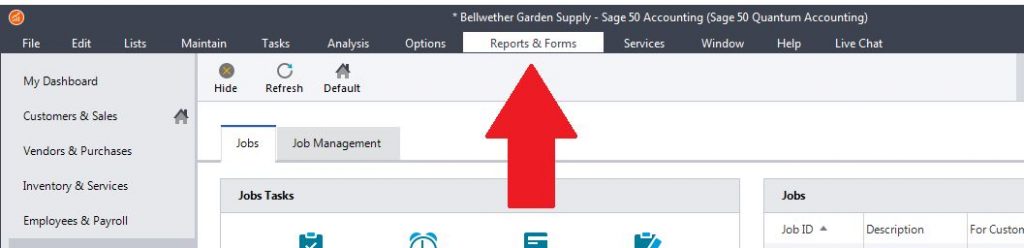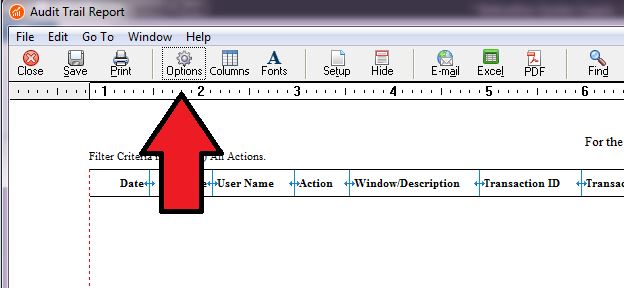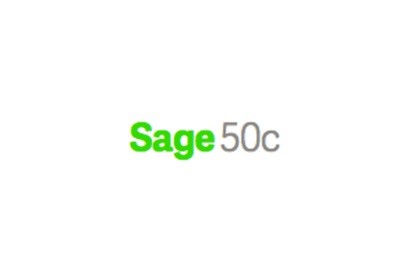2017.1 Features in Sage 50 and Sage 50c – 800-475-1047 – Reseller – Consultant – Training – Support

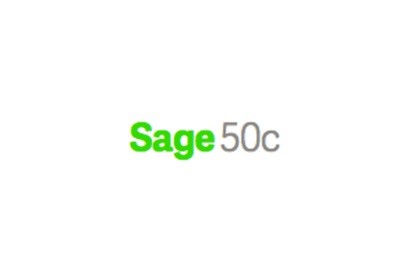
Four Main Features for Sage 50c
- Integrates with Microsoft Office 365
- Mobile and Online invoicing and payments
- Sage Drive read only access
- Automatic cloud backup using Microsoft 365
Features available for all versions of Sage 50 and Sage 50c
- Web mail support
- Automatic activation of Sage Payroll accounts
Sage 50c Exclusive Online Invoicing and Payments
Customers with Sage 50c are now able to create and send invoices online using computers or the mobile application. Recipients can use the Pay Now link on the invoice to pay directly and easily online. This feature will help simplify the billing process and shorten the payment cycle.
- Sage 50c customer records and general ledger accounts are uploaded to Sage One, however no service items, sales tax codes or inventory is uploaded
- Sage One is available for Sage 50c customers for free. Activation codes are emailed to all customers on November 16, 2016. New customers will receive the activation code when purchased or upgraded to Sage 50c.
- Sage 50c customers can now download open invoices into Sage 50c from Sage One
- Paid invoices, Sage 50c customers must manually record receipts into Sage 50c
- Once Sage 50c customers create a Sage Once account, entry of inventory and service items must be manually entered. Then the ability to generate and send online invoices from Sage One is available using either their computer or the mobile app
- Pay Now link is available for recipients/payee using PayPal from emailed invoices. For customers that have SPS Merchant account can choose the option to receive a credit or debit card payment
- Sage One Accounting offers Online Invoicing and Payment ***
*** Online and mobile invoicing requires a Sage One subscription for integration. This is a one way integration and will require users to manually enter their inventory and service items into Sage One; customer records and general ledger accounts will be entered for them. Only customers on the latest release of Sage 50c Accounting have access to the Sage One integration. If customer cancels the Sage One integration service, to maintain access to Sage One, customer must set up separate billing. Not all Sage One features are available on the mobile app. Mobile devices sold separately and require a data plan. Data access is subject to cellular provider network availability and occasional downtime due to system maintenance.
Sag 50c Exclusive Microsoft Office 365 Integration
Staged releases for Sage 50c customers in the U.S., Canada and the UK will provide features integrated with Microsoft Office 465.
Microsoft Office 365 automatic cloud backup* (c-line exclusive)
This feature provides Sage 50c customers the ability to store and retrieve company backup files online securely through the Office 365 integration. This feature was ranked Number 1 in recent survey of new features.
* Requires Microsoft Office 365 Business Premium license, available through Microsoft.
Sage 50c Exclusive Read-Only Mode
This allows additional Sage 50c users to access the shared company in a read-only mode while active users has the ability to still work in the company file.
Web mail support – Available to both Sage 50 and Sage 50c Customers
Customers can now utilize their web-based email services (e.g., Gmail, Yahoo, Hotmail, Live, AOL, and Office 365, etc.) when emailing transaction forms such as invoices or receipts from Sage 50.
Automated Sage Payroll In-Product Activation – Available to both Sage 50 and Sage 50c Customers
Sage Payroll Services customers will now have automatic in-product activation of their payroll account. This improves and automates the current manual process that requires the Sage sales colleague to generate an activation code and email it to the customer who must then enter it into Sage 50. Now Sage Payroll customers identify themselves in product and the activation code is entered for them.
With over 25 years of accounting and business knowledge as well as proficient technical background you get the training and support your business needs and deserves working with a proficient expert consultant. You can work with the same consultant to help you master your Sage Software and for those occasional questions you need help with so you can understand best practices and how to manage your company information and books.
Put our 25 years of experience to work for you!
“Your Success is Our Goal”
www.jcscomputer.com 800-475-1047 solutions@jcscomputer.com
Like us on Facebook and follow us on Twitter
Alabama Alaska Arizona Arkansas California Colorado Connecticut Delaware Florida Georgia Hawaii Idaho Illinois Indiana Iowa Kansas Kentucky Louisiana Maine Maryland Massachusetts Michigan Minnesota Mississippi Missouri Montana Nebraska Nevada New Hampshire New Jersey New Mexico New York North Carolina North Dakota Ohio Oklahoma Oregon Pennsylvania Rhode Island South Carolina South Dakota Tennessee Texas Utah Vermont Virginia Washington West Virginia Wisconsin Wyoming