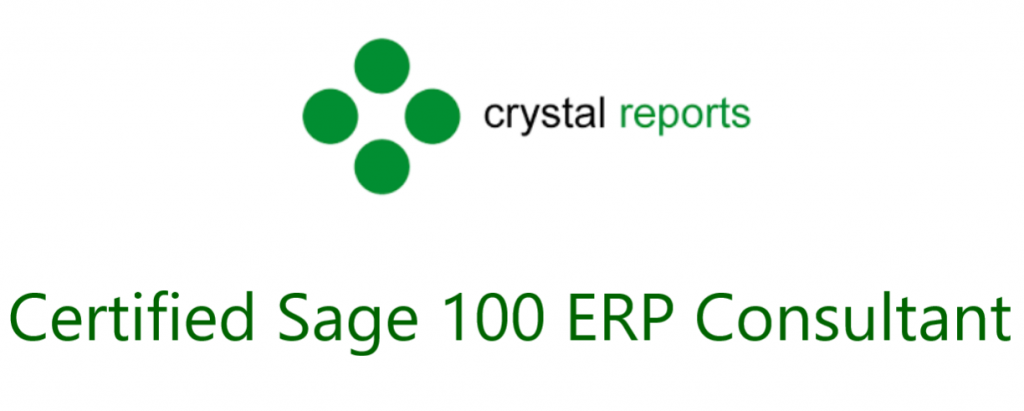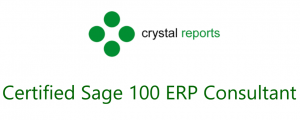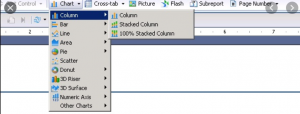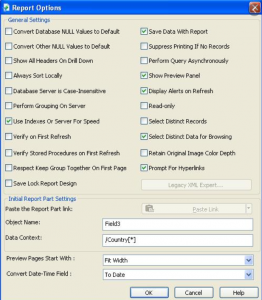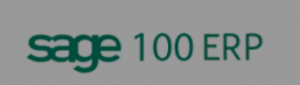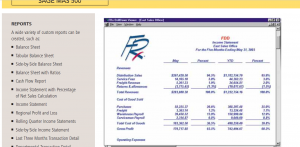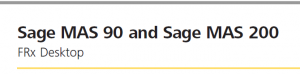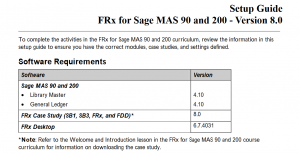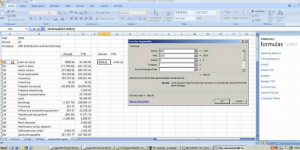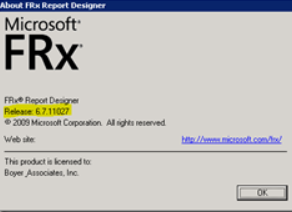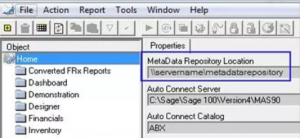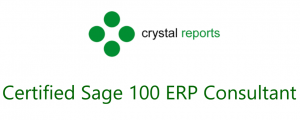
Why use Sage 100cloud Crystal Reports?
Imagine – Design – Deliver
Sage 100 Advanced Reporting
“I can pretty much add any field from any table onto any Sage 100 Crystal report!” says David D.
Sage 100cloud Crystal Reports has powerful design features with advanced features which can be used to slice and dice your company data. The Sage 100 data tables are easy to identify and field layouts is fairly straight forward. When you are in the Report you can go to the database expert and click on the links tab. You can also look at the file viewer in Sage 100 Under the resources window you can find the file layouts.
When in the design editor for a new or existing Sage 100 Crystal Report you can use the field explorer to manage the data field you see. There is also an option to determine how the fields are organized using Crystal Reports with Sage 100. Using Sage 100 and the power of SAP Crystal Reports you can create, design, test and deliver professional looking business reports. This in return provides the analytics you need to support and accelerate data driven decisions.
The power of Sage 100 and Crystal Reports can help support your small business decisions.
Give us a call if you need assistance with Sage 100 and Crystal Reports
800-475-1047 or visit us at www.jcscomputer.com
Sage 100 Crystal Reports Questions and Answers
What are the currently supported versions of Sage 100 Crystal Reports?
- Sage 100 2019 – Crystal Reports 2016 for Sage
- Sage 100 2018 – Crystal Reports 2016 for Sage 100 and Sage 100c
- Sage 100 2017 – Crystal Reports 2011 for Sage 100 and Sage 100c
What are the Retired versions of Sage 100 (formerly Sage MAS 90 or 200) Crystal Reports?
- Sage 100 ERP 2013 through 2016 – Crystal Reports 2011 for Sage
- Sage MAS 90 or 200 version 4.50 – Crystal Reports XI Release 2 for Sage (11.5)
- Sage MAS 90 or 200 version 4.40 – Crystal Reports XI Release 2 for Sage (11.5)
- Sage MAS 90 or 200 version 4.30 – Crystal Reports 10.0 for Sage
- Sage MAS 90 or 200 version 4.20 – Crystal Reports 10.0 for Sage
- Sage MAS 90 or 200 version 4.10 – Crystal Reports 10.0 for Sage
- Sage MAS 90 or 200 version 4.00 and 4.05 – Crystal Reports 8.5 for Sage
- Sage MAS 90 or 200 version 3.70 and 3.71 – Crystal Reports 8.5 for Sage
Sage 100 Version 2019 Integrated Solutions Notes
When considering upgrading your Sage 100 if you are on older versions of MAS 90, MAS 200 or Sage 100 4.x or previous versions it is recommended to create a test environment. You may then perform a test conversion, reconfigure any necessary reports, UDF and UDT’s. Finally perform all necessary data processing in the test environment to confirm all data converted is accurate and all transactions can be handled as expected.
Note: It is critical that before and during an installation, the Sage upgrade be thoroughly reviewed, along with the Sage 100 Installation and System Administrator’s Guide and other documents found on the Sage Support web site.
Note for details on any 3rd party add-on for Sage 100 please visit the Vendor website for updates as content and compatibility constantly is updated. The vendor can also confirm if their product and the version of your Sage 100 software is compatible and that they continue to provide support. The integrated product’s website should also confirm the most current information regarding that products compatibility with 64-bit versions of Windows.
Some Sage 100 ERP Cloud features or integrations do require that the system have internet access. Some of the more common features or integrations include but is not limited to:
- Sage Exchange Desktop – Credit Card Processing – Paya – Sage Payments
- Office 365 Connector for Sage 100
- Sage Advisor Update
- Sage Intelligence
- Sage 100 Payroll 2.0 (Payroll Tax) / Sage Data Cloud
- Sage Federal and State Tax Reporting (Aatrix)
- Sage Sales Tax (Avalara)
- Paperless Office (email)
- Direct Deposit Service with SPR
- G/L Integration with SPR
- Sage Banking Cloud
- SData Interface
- eBusiness Manager
- Sage 100 Web Services
A sample of requested Sage 100 Crystal Reports are:
- Task based commission Report
- Commission report based on jobs
- Positive pay upload
- Sales commission by job range
- Pipeline status report
- Shipped invoices – ship date invoice # invoice date, order number, order date, requested ship date, actual ship date, number of days late
- For legacy versions of Sage 100 to access File Layouts information (field and table schema) or the TRSG (Technical Reference and Support Guide) for Sage 100 ERP for older versions of Sage 100
Where do I find data tables and record layouts in legacy versions such as Sage 100 Cloud 2018
- From the Sage 100 ERP Desktop, click Web Content in the bottom left-hand corner
- In the Web Content Navigation Task pane that appears, click Resources
- Under Program Information, click File Layouts and Program Information
- In the File Layouts and Program Information window that appears, select any of the help topics, which are listed below.
- Program Listings
- File and Table Listings
- File Layouts (Open this to see file layouts organized by module and table name)
- Object Hierarchy Listings
- Data Class Definitions Listing
- File Names and Key Information (Legacy Only)
- Cross Reference Information (This topic also includes Old File Names to New File Names Mapping and Old Field Names to New Field Names Mapping.
- Object Reference
Where do I find data tables and record layouts in legacy versions prior to Sage 100 ERP version 2018
- From the Sage 100 ERP Desktop, click the View menu, then click Tasks
- In the Tasks pane, under Sage 100 ERP, click Resources.
- In the Resources window, click File Layouts and Program Information.
- In the File Layouts and Program Information window that appears, select any of the help topics, which are listed below.
- Program Listings
- File and Table Listings
- File Layouts (Open this to see file layouts organized by module and table name)
- Data Class Definitions Listing
- File Names and Key Information (Legacy Only)
- Cross Reference Information (This topic also includes Old File Names to New File Names Mapping and Old Field Names to New Field Names Mapping.
- Object Reference
Where do I find the data tables and record layouts in versions Prior to Sage 100 ERP (formerly Sage MAS 90 and 200) version 4.00?
File Layouts information was available on disc, in a TRSG (Technical Reference and Support Guide) CD-ROM
Sage 100
Sage Customer Support does not provide assistance for issues related to third party products or enhancements, hardware, report customization’s, state or federal tax-related questions, or specific accounting questions. Please contact your Sage business partner, network administrator, or accountant for assistance. Please review this document for additional information on the scope of Sage Customer Support Services.
Can I run multiple instances of Sage 100 Crystal Reports?
Only one version of Crystal Reports may be active on a machine at one time. For example, if you install Workstation Setup for Sage 100 2018 (which comes with the runtime engine for Crystal Reports 2016) on a workstation that already has Workstation Setup for Sage 100 2017 (which comes with the runtime engine for Crystal Reports 2011) installed, you will encounter an error when attempting to print from within Sage 100 2017.
Are all versions of Crystal Reports compatible with all versions of Sage 100?
Avoid using incompatible versions of Crystal Reports to create or modify reports or forms for Sage 100. For example, do not use Crystal Reports 10 to create or modify reports for Sage 100 versions 2013 and higher, and do not use Crystal Reports 2011 to create or modify reports for Sage 100 2018 and higher!
Can I print existing forms and reports without having Crystal Reports Designer for Sage 100 installed?
It is not necessary to install Crystal Reports Designer in order to print and preview reports and forms from within Sage 100. The Workstation Setup client install, which allows users to log into Sage 100, also includes a Crystal runtime engine.
However, Crystal Reports Designer is necessary if you want to create and modify Crystal Reports forms and reports. Please note that Sage Customer Support cannot assist with customization Crystal Reports forms and reports, nor with troubleshooting them.
If I have Sage 100 do, I need to purchase Sage 100 Crystal Reports?
A copy of Crystal Reports Designer is included with the Sage 100 install downloads (previously, the installation discs) from Sage. Sage Customer Support strongly suggests that you to install and use the copy that is included with the specific version of Sage 100.
If I already own SAP Crystal Reports licenses can I use them with Sage 100?
Copies obtained from another manufacturer may be slightly different, may or may not include certain patches and hot fixes, and may not be compatible – even if of the same version. Because only one version of Crystal Reports can be installed on a machine at one time, if two different software products use different versions of Crystal Reports, you have to choose. Sage Timeslips Support
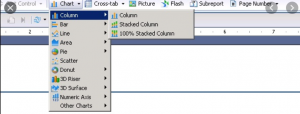
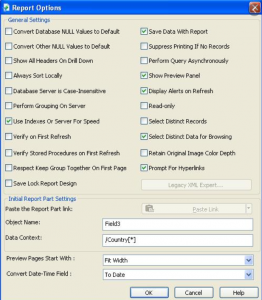
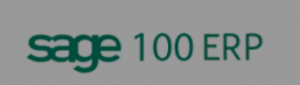

sage 100 analytics, sage 100 bi, sage 100 business intelligence, sage 100 business object interface, sage 100 contractor report writer, sage 100 crystal reports, sage 100 crystal reports training, sage 100 custom reports, sage 100 customization, sage 100 dashboards, sage 100 intelligence reporting, sage 100 power bi, sage 100 report writer, sage 100 reports, sage 100 vs sage 50,