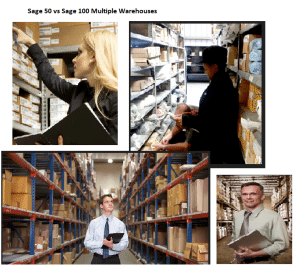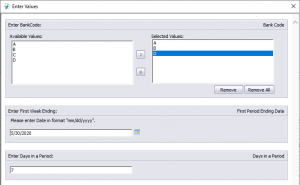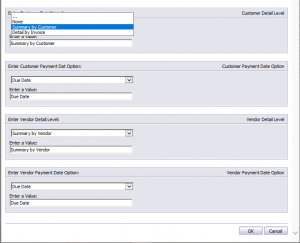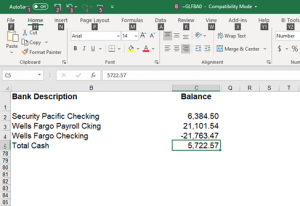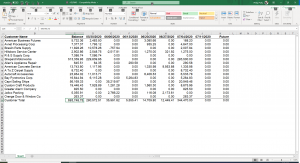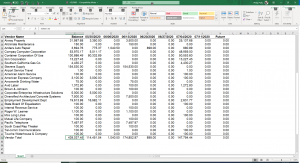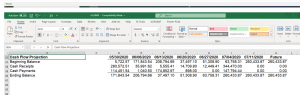Sage 50 Resource Center
Guide for Upgrading Sage 50 to Sage 100
Upgrading Sage 50 to Sage 100 – Is it easy to upgrade Sage 50 to Sage 100? Honestly, there are many steps, and a lot of thought needs to go into the roadmap. We have successfully completed hundreds of upgrades from Sage 50 to Sage 100. The process beginning to end normally takes 90 to 120 days. If you are willing and experienced enough, there are parts of the upgrade from Sage 50 to Sage 100 that you can participate in to reduce the amount of time a certified consultant might be needed. Give us a call at “800-475-1047” to discuss assistance if you are considering upgrading your Sage 50 to Sage 100 or are already in the process.

What is the first step when upgrading Sage 50 to Sage 100?
The first step to upgrade Sage 50 to Sage 100 is understanding the process. Now that you have made the decision to upgrade from Sage 50 to Sage 100 a critical roadmap is needed outlining the process because every business has needs varying solutions to solve pain points and overcome challenges. Sage 100 is feature rich, has powerful inventory and can be customized to grow with your business unlike Sage 50. Guidance on the correct process or accessories during the upgrade from Sage 50 to Sage 100 will increase your odds of a successful conversion from Sage 50 to Sage 100.
Can I automatically upgrade my company data and transactions?
The short answer is no. The reason there is no automatic process to take your Sage 50 and convert it for you to Sage 100 is not apparent when you just have a high level look at both programs. The first upgrade for Sage 50 may be to it to a recent version of Sage 50. Then extract the lists and transactions to excel. There they can be cleansed, as well as converting the sheets, records or tables to layouts that Sage 100 will accept. Then finally import into Sage 100 in the exact order Sage 100 requires and lastly proofed to verify the results are as expected. The primarily reason there is no automatic upgrade from Sage 50 to Sage 100 is because of the vast difference in data file structures and layouts between the two programs.
Data file structures what is the difference between Sage 50 and Sage 100
Let me further explain you see Sage 50 is a flat data file structure (defined as one large table with indexes for speed) and Sage 100 is more of a relational data base file structure (many files and tables for each list item, transactions and so on). The tables and record layouts are not designed using the same data base engines, nothing is the same size or number of fields used to store data, more specifically the record and table layouts. Lastly if you are technical enough to look under the hood you would see the tools used in Sage 50 as compared to Sage 100 are so very different.
Sage 50 vs Sage 100 data base engines
The Sage 50data base is Actian Zen. You can use help and search for data record layouts in Sage 50 to pull up the data table and record layouts. The data structure is built on 2 files the journal header and journal row with indexes build for various components.
Sage 100 uses Providex and the data base tables, and record layouts can be found by opening Sage 100, click Resources under Tasks (top left), then File Layouts and Program Information (bottom right). Sage 100 has many files that are used for each area of Sage 100 for example customers have (x) tables that are used to record and track customer information.
What information can be converted from Sage 50 to Sage 100
What most company’s convert are the following:
- Lists – chart of accounts, customers, vendors, items, open sales orders and purchase orders
- Opening balances – customers vendors inventory items bank reconciliation
- Customer sales history is possible but tedious and time consuming
- General ledger history for 7 years to provide comparative PL reporting
- Optionally are open sales orders and open purchase orders
What does the Sage 50 to Sage 100 Implementation process look like?
This is the typical strategy to upgrade from Sage 50 to Sage 100 and the normal Sage 50 to Sage 100 implementation process. The process normally takes 90 10 120 days beginning to end.
Step 1: Review and clean up your Sage 50 data
Step 2: Complete discovery
Step 3: Sage 100 system parameters
Step 4: Training
Step 5: Testing
Step 6: Final Planning
Step 7: Cutover
How to clean up Sage 50 data before upgrading to Sage 100.
THE FIRST STEP IS TO CLEAN UP THE SAGE 50 LISTS
- How to remove Unwanted Customers
- Confirm the customer has no outstanding accounts receivable invoices
- Mark the customer inactive
- When to remove Unwanted Vendors
- Confirm the vendor has no outstanding accounts payable invoices
- Mark the vendor inactive
- Unwanted Inventory items
- Confirm the inventory items has no quantity on hand or value on the inventory valuation report
- Mark the inventory item inactive
- *this is to only bring over active customer, vendors and inventory items
THE SECOND STEP IS TO CLEAN UP SAGE 50 OPEN TRANSACTIONS
Review the accounts receivable aging report and complete/void/reverse/write-off any transaction you do not expect to be paid. You can also review for credits showing because a receipt is dated prior to an invoice.
Next, review the accounts payable aging report and complete/void/reverse/write-off any transaction you do not expect to pay. You can also review for credits showing because a check is dated prior to a bill.
Review the Inventory Valuation Report and resolve all negative inventory quantities and/or costs. Confirm quantities and values against the Item Costing Report.
THE THIRD STEP IS TO CONFIRM YOUR GENERAL LEDGER TRIAL BALANCE IS IN BALANCE
This is critical to start off on when you make the move to Sage 100. Review each of the subsidiaries and clean out other unneeded information when you migrate to Sage 50
Print the open sales order report with a starting date of 01.01.2010 (or previous)
If you need to specify a date to close the sales order, use the first day of your current period 1
Print the open purchase order report with a starting date of 01.01.2010 (or previous)
If you need to specify a date to close the purchase order, use the first day of your current period 1
THE LAST STEP IS TO REVIEW AND CLEAN UP YOUR SAGE 50 BANK RECONCILIATION
Clean up any outstanding deposits and checks you do not expect to clear the bank.
this is to only bring over transactions that you expect to use in the future in Sage 100
What is needed to implement Sage 100?
Kick off and Implantation Planning
Phase – 1 Installation & Setup
Install Sage 100 and Crystal Reports w/Demo Data
Setup Per Each Workstations Incl 30 min General Navigation Training
Business Discovery
Accounting
Setup Module Options
Common Information
General Ledger
Accounts Payable
Accounts Receivable
Bank Reconciliation
Bill of Materials
Business Insights
Paperless Office
Custom Office
Credit Card Processing
Visual Integrator
Sage Intelligence Report Designer Module
Crystal Reports (2 users)
Modernized Screens
Purchase Order
Sales Order
Inventory Management
DSD/ScanForce Multi-Bin Basic
And/or other accessories needed for Sage 100
Import Master Lists for Initial Testing**
General Ledger Chart of Accounts
Customers
Customer Ship-To Addresses
Customer Contacts
Customer Price Schedules
Sales Tax Codes
Vendors
Inventory Items
Bill of Materials
Phase – 2 Training & Preparation
Training Core Accounting
Common Information
General Ledger
Accounts Payable
Accounts Receivable
Bank Reconciliation
Testing
Train IM
Inventory Management
Bill of Materials
Testing
Train SO and PO
Purchase Order
Sales Order
Testing
Phase – 3 Final Imports – Launch
Final Data Import Lists Refreshed (Inv Items, Cust, Vend) ***
Data Imports for Opening Balances (GL Beg Bal, AR, AP, IM) **
Trial Balance – for 1 period end
Customers – open invoice number, date and balance due
Vendors – unpaid invoiced number, date and balance due
Inventory – Counts and value as of 1 period end
Validate Imports
*Forms (1 each check, Shipper, Std Invoice, PO, Work ticket – Per form)
*Reports (Simple modifications to existing reports)
Estimated Go Live Follow-Up Support
Review any Integrations
Sage 100 optional Modules:
Operations / Production Manager
Phase – Operations / Production Manager
Operations / Production Manager
Installation / Setup
Operations
Production Manager
Train Operations, Enhanced Scheduling
Operations
Advanced Scheduling
Testing
MRP / RMA / Work Order
Other Modules
Materials Requirement Planning
RMA Processing
Work Order
Testing
Sage 100 Payroll
Phase – Payroll
Discovery
Installation / Setup
Imports
Validate Imports
review of Payroll earnings – for 1 period end client to load
Training
Customization
Testing
Sage CRM
Phase – CRM
Discovery
Installation / Setup
Training
Customization
Testing
Job Costing
Phase – Job Costing
Discovery
Installation / Setup
Imports Jobs / Opening JTD Balances
Validate Imports
Training
Customization
Testing
Fixed Assets
Phase – Fixed Assets
Discovery
Installation / Setup
Imports
Validate Imports
Customization
Training
Custom Reports – Crystal or Sage Intelligence
- Phase – Custom Reports
- Discovery
- Installation / Setup
- Training
- Testing
for Sage Timeslips Support
Find:
Guide for Upgrading Sage 50 to Sage 100, Is it easy to upgrade Sage 50 to Sage 100, Convert sage 50 to sage 100, Data migration sage 50 to sage 100, Data conversion sage 50 to sage 100, Sage 50 to sage 100 upgrade, Sage 50 to sage 100 conversion, Sage 50 to sage 100 data migration, Sage 50 to sage 100 data conversion, Support for sage 50 to sage 100, Sage 50 to sage 100 support, Sage 50 to sage 100 information