Sage 100 Custom Reports
Reach out Today! Give us a call – send us an email to learn more!
Sage 100 Custom Reports – (Sage MAS 90 / Sage MAS 200) Custom Reports – There are multiple options in Sage 100 to create custom Reports. There are many built in reports that can be modified our of the box included wihe Sage 100cloud. The power is they allow customized reports for any Sage 100cloud company. You can easily start with an existing report and add or remove information. Simply select the information that you want to view or print. You can create custom reports for Sage 100 from scratch if you wish and run them again on demand.
In some of these options you also have features to allow scheduling and/or automatically running reports. Reports can be placed on a custom menu in each module for quick access. Reports can also be imported and exported, enabling you to transfer them between Sage 100 installations. Often reports are created in or to complete data migration between systems integrated with Sage 100cloud. The ability to customize reports can be found in Sage 100 Intelligence Reporting, Crystal Reports for Sage 100 cloud and Business Insights Dashboard.
Consultant – Support for Custom Reports
What is a Sage 100 Standard Report vs custom report?
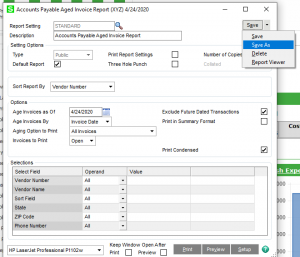
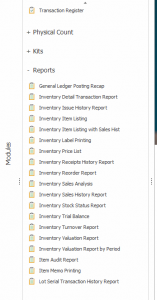 Standard Reports are included in Sage 100. These can be modified and the modified standard reports can be saved.
Standard Reports are included in Sage 100. These can be modified and the modified standard reports can be saved.
Standard pre-designed reports are available straight out of the box in each Sage 100 cloud installation. You can quickly customize the appearance of the reports. Select the font size, color, and style for the body of reports and add up to two types of bitmaps. This can enable you to print a logo in the page header or create a watermark effect with a background bitmap. With standard reports, you canal so format headers and footers to specify the positions of specific fields.
Using the report format maintenance function, you have the option of selecting graphical output (to a laser printer) or the basic format (on a dot matrix printer). This function allows you to create a custom report format for each specific company. Each module contains a wide selection of standard reports. Included among the reports pre-defined in various modules are General Ledger Detail by Source, Monthly Trend, Customer Sales Analysis, Estimated Cash Flow Analysis, Inventory Turnover, and Benefits Accrual. A full list of reports can be found on the individual module specification sheet
Training – Services for Custom Reports
Where can I find Information on Sage 100 General Ledger Financial Statements?
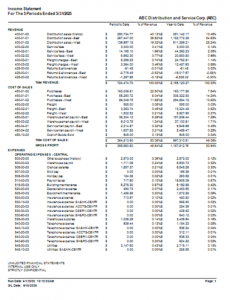
These are built into Sage 100 and can be produced based on any segment defined in your setup. For those with simpler financial reporting needs, a financial reporting wizard is built into the General Ledger on the Reports menu. Utilizing the easy-to-use wizard, you can create financial reports such as Balance Sheets, Income Statements, Cash Flow Statements, and Trend Reports. All of the financial reports can be customized with specific formatting options, including date ranges (period to date, year to date or both), type of data to print (such as actual, budget or variance), how to print footnotes, and numeric formatting.
To locate the Sage 100cloud financial statements go to the general ledger reports, locate the option for Financial Statements and you can begin. These can also be put into your favorites if you need to print them often.
Support – Training – Assistance for Custom Reports
How do I access Sage 100 Cloud Crystal Reports and Forms?
To install Crystal Reports Designer
- Access the Sage 100 installation files. …
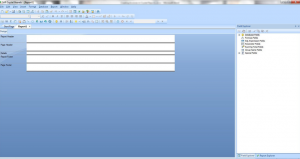
- Right-click Autorun.exe.
- Select Run as administrator.
- Select the applicable product: …
- Select Productivity Applications.
- Select Install Crystal Reports Designer.
- Follow the installation wizard to install SAP Crystal Reports Designer to customize your Sage 100 reports.
To use Crystal Reports for Sage 100 once the designer has been installed there will be a DESIGN icon available when editing any report or form. The Crystal Reports designer is fully integrated with Sage 100cloud form printing. The graphical designer enables you to customize fields, as well as the appearance of your invoices, checks, and other business forms. Print a logo in the page header or create a watermark effect with a background bitmap; select the font size, color, and style separately for each field on the form; and print fields anywhere — even twice. Once designed, your forms can be printed, faxed, or sent by e-mail directly to your customer using Crystal Reports for Sage 100
Sage 100 Custom Reports
Sage 100 custom reports – can be created by using Crystal Reports for Sage 100. This tool is a powerful Windows report writer that provides presentation-quality output for your custom reports. You can use sample reports straight out of the box or modify them to suit your needs, then save and run them anytime. Wizards can walk you through the steps to easily modify or create a new report.
Select the font type, size, and text color, enhance the layout by applying lines, borders, and shading, and further enrich your reports with embedded pictures, diagrams, and logos. Using tables, cross-tabulations, or one of 12 graph styles, you can clearly communicate your accounting information. You can even create reports with drill-down capabilities. You can run your reports at pre-determined times, even unattended one of the tools to support Sage 100 Advanced Reports.
What is Sage Business Insights Reporter?
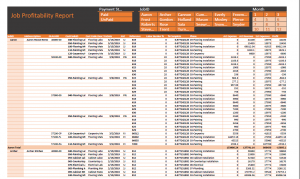
Business Insights Reporter gives the ability to create custom reports in Sage 100 and is an important component of any business management system, but not everyone has the time to learn the intricacies of data structures or the complexities of creating formulas. Business Insights Reporter is a powerful yet easy-to-use tool for creating custom reports. Creating a report is easier than ever before:
- Data is presented in logical views – no need to try to figure out what table to get data from or how to link to additional data for your report.
- Wizard-driven reporting – wizards guide you through all of the required steps to create are port.
- Choose your format – output reports to multiple formats, including Excel, Adobe PDF, or XML, in addition to printing.
- Easily create calculated fields – simple point-and-click calculations based on our very successful Lookup Customization Wizard.
- Secure access to your data – determines which user roles will have access to reports
Sage 100 Business Insights Dashboard Reporting
Dashboards if you are a busy manager or business owner, it’s important to have quick access to key business information in an easy-to-read and understand format. Business Insights Dashboard for Sage 100cloud systems provides the ideal solution. Designed to provide the data you need to make critical decisions, Business Insights Dashboard presents information in a high-level, attractive graphical format that allows you to instantly ascertain the state of your business. Flexible, yet simple to use, Business Insights Dashboard is displayed within the Sage 100 Business Desktop and can also be accessed directly with Microsoft Internet Explorer, Outlook, or Digital Dashboard
Are Sage Business Dash Boards easy to set up?
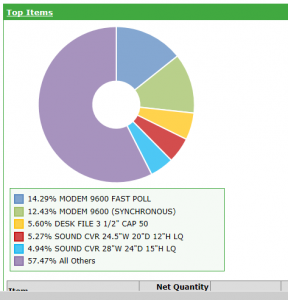
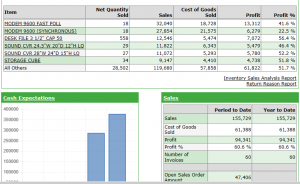
- Select Business Insights Dashboard
- Enter a date and the wizard will begin asking a few simple questions
- Select the USER
- Allow use to modify their dashboard page – is an option
- Never prompt this user for dashboard updates – is an option
- Select and configure Views – this may take a minute or two
Does Sage 100 Sage Intelligence Reporting come as part of Sage 100?
Can we create custom reports using Sage Intelligence?
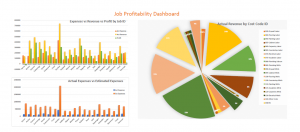 With Some releases Sage 100 Intelligence Reporting modules are included with the purchase. Check to confirm your purchase did include Sage 100 Intelligence Reporting. There are the module options.
With Some releases Sage 100 Intelligence Reporting modules are included with the purchase. Check to confirm your purchase did include Sage 100 Intelligence Reporting. There are the module options.
- Report Viewer
- Report Manager
- Report Designer
- Connector Module
* Microsoft PowerBI can also be used to create Sage 100 custom reports and Sage 100 Advanced Reports.
* FRX is a discontinued and can be converted to Sage Intelligence
