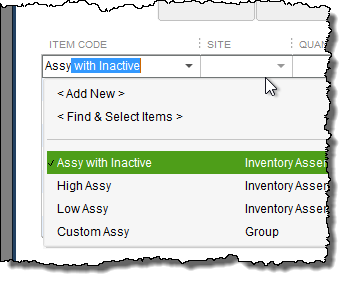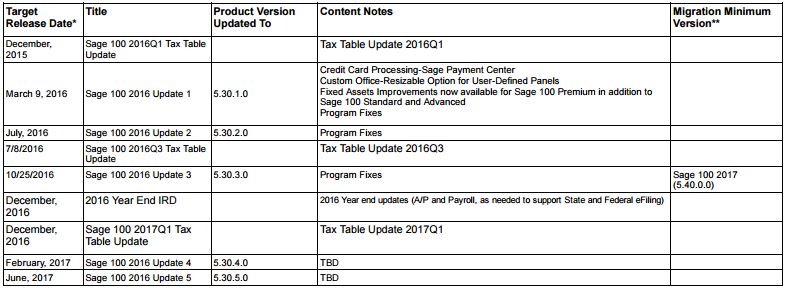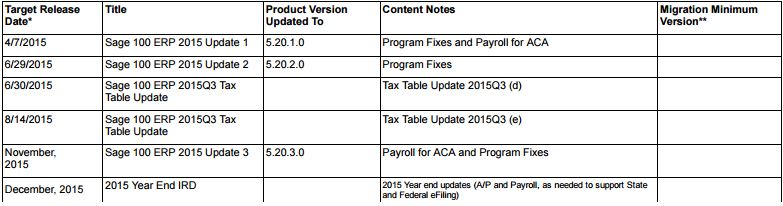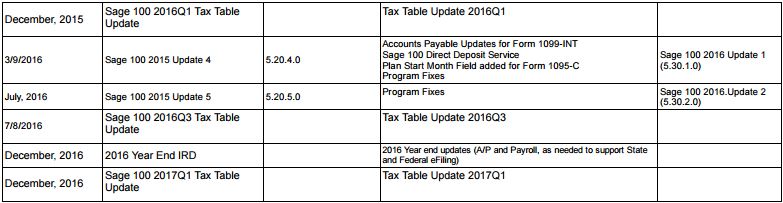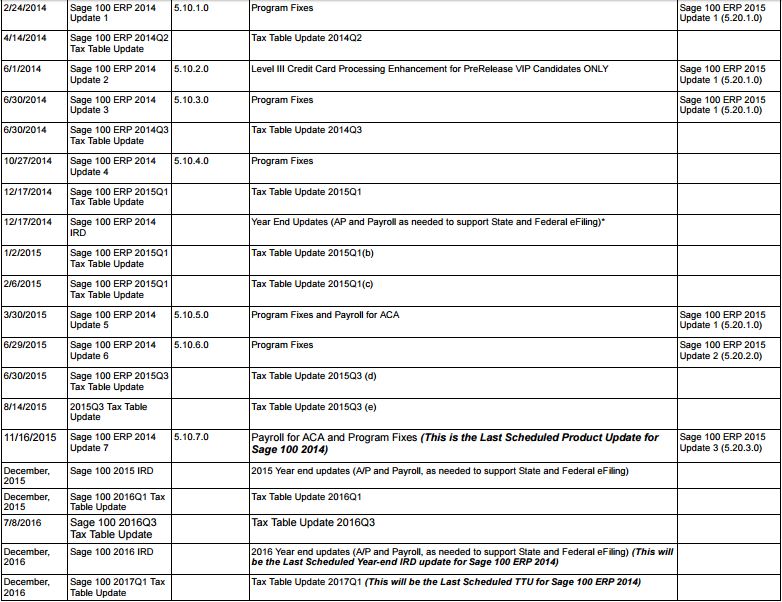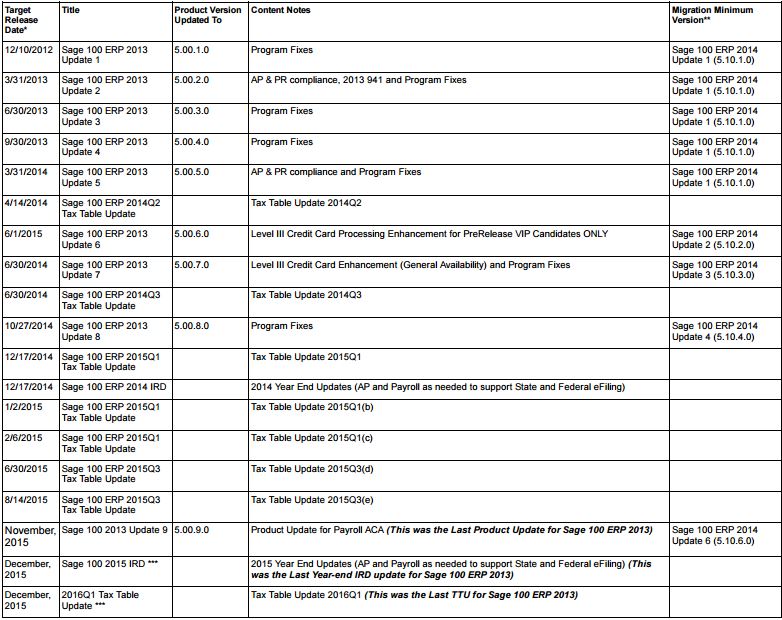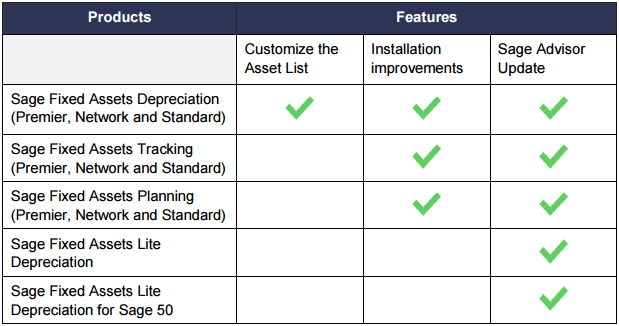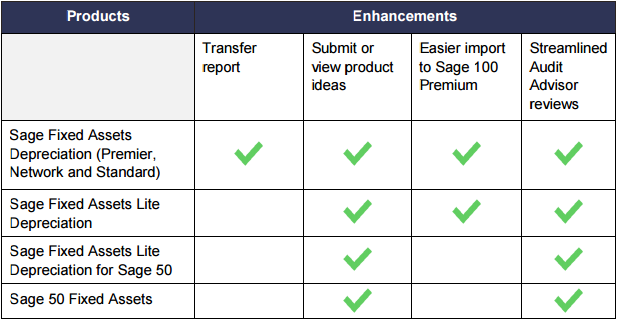New in Sage 100 – 800-475-1047 – Support – Training – Consultant – Reseller
Here is what’s new in Sage 100 2017!
Sage CRM 7.3 SP3 is now included with Sage 100. Contact us at 800-475-1047 for what’s new in this release or see Sage CRM 7.3 SP3 Release Notes. 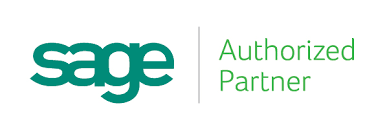
Read below for the new enhancements in Sage 100 – 2017
Accounts Receivable
Able to Accept AHC Payments
You can now enter AHC payments in the following tasks:
- Cash Receipts Entry
- Repetitive Invoice Entry
- A/R Data Entry
In order to use this feature, you must have Sage Payment Solutions account set up for AHC payments. Enable the feature on the Payments tab in Company Maintenance, then set up AHC payments types in Payment Type Maintenance.
AHC Payment Processing
AHC payments are submitted to the Sage Payment Solutions as part of the Cash Receipts Journal and A/R Sales Journal update process. Unfortunately, they cannot be processed individually.
Maintenance Tasks – Changes in Sage 100 2017
- Customer Maintenance Additional Tab – AHC payment related fields have been added. Payment ID field has replaced the Card ID field.
- Customer Credit Card Maintenance Window has been renamed to Credit Card and AHC Payment Maintenance.
- Payment Type Maintenance now allows for the selection of AHC Payment as the payment method
- Customer Maintenance Invoices and Transactions tabs, AHC payments now appear in the secondary grid.
- Invoice History Inquiry, an AHC account displays the last 4 digits of the payment bank account for invoices with AHC payments. There is an added Payment Information button that has replaced the Credit Card Information button. This button opens a new Payment Information window to view details about the payment.
Date Entry Tasks
- AHC Payment related fields have been added to the Cash Receipts Deposit window and the Cash Receipts entry Header tab
- The Payments Tab replaced the Credit Card tab. Fields that are related to AHC payments have been added
- New Fix button is available on the Payment tab to allow to Override AHC Payment Transaction security event in Role Maintenance
Reports and Listings
- Credit Card Settlement Report is now named Credit Card and AHC Settlement Report. All AHC Payments are included in this report.
- Customer Listing task window – AHC payment information has been added and the last 4 digits of the bank account appear on the listing.
- Deposit Transaction Report now includes the last 4 digits of the bank account that appear on AHC payments in the renamed Credit Card/AHC/Reference/Check Number column.
Changing Transaction Information
Allow to Override AHC Payment Transactions has been added as a new security event. The enables the Fix button on Payments Tab I Cash Receipts Entry and A/R Invoice Data Entry with enables users to update AHC payment transaction information.
Sales Order
Ability to Accept AHC Payments
Enter AHC Payments in the following tasks:
- Sales Order Invoice Data Entry
- Sales Order Entry
In order to use this feature, you must have Sage Payment Solutions account set up for AHC payments. Enable the feature on the Payments tab in Company Maintenance, then set up AHC payments types in Payment Type Maintenance.
With this feature the following changes were made in the data entry tasks.
- Credit Card Tab has been renamed to Payment tab.
- Payment tab in Invoice Data Entry now allows to override AHC Payment Transaction security through the Fix button in Role Maintenance
General Ledger
Improved Export to Excel for Financial Reports
Now exporting to Microsoft Excel is even easier to view and manipulate! Minimum font size is 8 and empty rows and columns are minimized.
Library Master
In Role Maintenance select a role and click the Search Button and enter your search criteria. Matching tasks, module options and events appear which you can select and be directed to its location on the applicable tab.
Company Maintenance Changes for AHC Payments
- Payment tab has replaced the Credit Card tab
- Enable Credit Card Processing check box has been replaced with Enable Payments field. Select acceptance of AHC Payments, Credit Card payments, both or neither.
Bank Reconciliation
New: Option to Keep Bank Reconciliation Report Window Open with check boxes to Keep Window Open After Print and Keep Window Open After Preview.
*The task window will automatically close when updating the report, even if the check boxes are selected.
Improved Export to Excel for Financial Reports
Now exporting to Microsoft Excel is even easier to view and manipulate! Minimum font size is 8 and empty rows and columns are minimized.
Global Enhancements
Help Ribbon – New Options
- Access Sage 100 knowledgebase
- Create a Support Ticket
- Start a Chat Session with Sage 100 Tech Support
Larger Font on Selected Reports
Now the font is 30-40% taller that the previously used 6 point font
Cancel Button Available When Printing Reports
Now you can cancel report printing by clicking ‘Cancel’ button on the message window that appears while your report is processing.
Ability to Suppress “Remove Forms” Message
There is now a module option in Role Maintenance that allows you to suppress the message that reminds you to replace forms with paper after printing.
To no longer see this option clear the Show Prompt to Remove Forms From Printer check box in the Common Information section.
Prior and Next Buttons for Calendar Window
Quickly change from month to month with the added Prior and Next buttons that have been added
Resizable Memo Maintenance Window
Drag the lower right corner of the window to reside the Memo Maintenance Window.
Search for Fields in Lookup Windows
From the operand list, click find and now you can search fields that do not contain any value in the Lookup Window.
Full Text Search Option in Lookup Windows
When this is selected in the Search list in the Lookup window your search criteria is compared with the data in all the columns available in the Lookup Window.
*Your search criteria must match the beginning of a word.
Maintain Commodity Codes for Miscellaneous and Inventory Items
- Commodity Code Import Wizard is now available on the Common Information Utilities menu
- A new Commodity Desc field shows the commodity code description in the Sales Order Invoice Data Entry and Sales Order Entry
- A Commodity Code field has been added to the Main tab in Product Line Maintenance. On the Apply Product Line Information window shows a Commodity Code check box so you can apply the code entered in Product Line Maintenance to selected inventory items within the product line.
- The Main tab in Miscellaneous Item Maintenance and the Additional tab in Item Maintenance now show a Commodity Code field.
- Commodity Code Maintenance has been added to the Common Information Setup Menu. This enables you to maintain a list of commodity codes and their descriptions. Lookup the Commodity Codes in the lookup view.
- When an item is selected in Sales Order Invoice Data Entry or Sales Order Entry the code entered in the item’s maintenance task is the default value but can be changed.
Build Search Index Utility
Activate the enhanced auto-complete feature by running the Build Search Index utility on the Library Master Utilities menu. Auto-complete will not work if you do not run the utility before the update.
Run this utility after creating new customer, vendor and item records so that the records are indexed and appear in auto-complete results. Use the task Scheduler to automatically run the indexing on a regular basis.
Enhanced Auto-Complete
Previously, the feature considered only the beginning of the text versus searching your criteria with all words within the searched fields.
The number of fields included in the search has been expanded
Once you’ve added new records, you’ll need to run the Build Search Index Utility in the Library Master Utilities menu to index those new records added in order for them to appear in auto-complete search.
With over 25 years of accounting and business knowledge as well as proficient technical background you get the training and support your business needs and deserves working with a proficient expert consultant. You can work with the same consultant to help you master your Sage Software and for those occasional questions you need help with so you can understand best practices and how to manage your company information and books.
Put our 25 years of experience to work for you!
“Your Success is Our Goal”
www.jcscomputer.com 800-475-1047 solutions@jcscomputer.com
Like us on Facebook and follow us on Twitter