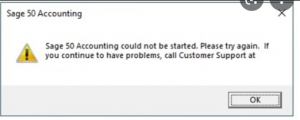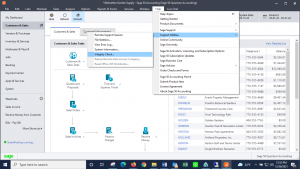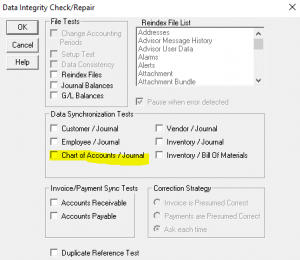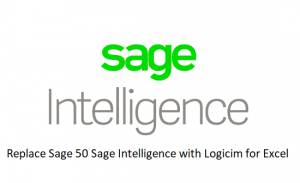How to setup Sage 50 – NACHA/ACH Payment to the bank
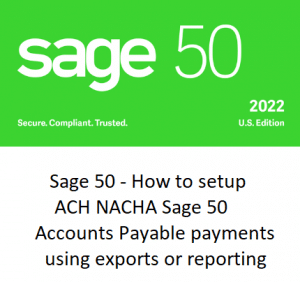
Support for Integrated vendor accounts payable ACH payments from Sage 50 to the bank. The following notes outline the general process when you want to setup NACHA / ACH payments. You can optionally have your bank complete an automated deposit or print vendor checks when sending Sage 50 ACH payment information.
Step 1: Considerations
Because the requirements for each bank may vary. The purpose of this document is to summarize the key requirements/service specifications for Integrated vendor accounts Payable processing. Extracting the payment information from Sage 50 will be performed by a Sage 50 user at your company and sent to the bank.
Step 2: Research
Start by calling your bank to request contact information for their technical support department. Then reach out to the technical support department at your bank so you can ask a few questions. Request written documentation outlining the requirements along with instructions for testing the ACH payment transfer. Finally ask about costs from the bank for this service.
Step 3: Planning
The next step is to setup an online meeting with you bank. This meeting is to help you understand all the steps that will need to be completed and the information for files to be provided to the bank. Questions should include how long the process will take once the test file has been sent to and tested by the bank. From beginning to end to have a live system is in place to process Sage 50 NACHA/ACH payments may take several weeks.
Banks may require multiple files such as:
- Control file
- Sender Identification number
- Check register
- ACH register
- Control Total File
Each bank will have a technical support department who can help understand the details of the file(s) that need to be created. The files will be extracted from Sage 50 and then handed off to the bank. The bank will then process ACH payments for accounts payable payments. Request the following “file specification formats” from this department as well as the file delivery method so you can get started.
Sage 50 ACH Definitions:
A control file – counts of transactions and / or control total – sum of all total payment records may also be required.
The sender identification number is the number used to identify your bank account the payments will be deducted from.
File acknowledgement – some banks will provide a file acknowledgement options which are automated email confirmations.
File format – The payment file required may be a text file, CSV or XLS file format. It will need to be organized in the exact manner by field, by line item and by record. The value in each field will be defined in the requirements documents. Some fields may specify the number of characters expected and size of the field. Other fields may specify if it is numeric, alp or alphanumeric and/or padded with leading 0’s, blanks or other characters because of the system they use.
Testing:
Normally included as a part of the testing and ongoing process may be a pre-note transaction which validates the bank routing, account number and may include the account holders name prior to an actual ACH transaction being completed. Pre-notes may not be required but are recommended.
Once the test export from Sage 50 has been completed for ACH payments and provided to the bank normally a testing process is completed to confirm the data is delivered in a format the bank required. A sample run or two may be required to complete and finalize the Sage 50 Ach testing process. Both transmission and format testing may be required.
Each bank may have one or many ACH payment types that can be used as a part of the ACH file(S) provided to the bank. Study the requirements from each bank to determine how the information will be defined and delivered to the bank. Each bank may have one or many codes used to define the account type of the receiving account such as checking or savings or other types of banking accounts the ACH payment will be deposited into.
After testing the bank should notify you of rejected files and/or transactions. Updates may be necessary to the output files and retesting should then be completed until multiple successful test transmissions have been completed. You may need to have more than one meeting with the bank to complete the testing process when using Sage 50 ACH NACHA payments.
Questions on Sage 50 ACH payments from Sage 50 to the bank.
Question?
We would like to transition from physical checks to ACH payments to our vendors. We are currently using Sage 50. Are you able to create an add-on for us to issue NACHA reports/upload files for our bank? Possibly using Sage Intelligence Reporting? If so, could you please send me a quote for doing this?
Answer:
Yes, we can have a meeting and provide support for creating the ACH file for the bank from Sage 50.
Question:
Is there a report in Sage 50 that can be used for electronic check payments in NACHA format requirements?
Answer:
No it will need to be created.
Question:
What are the options for creating an ACH file?
Answer:
Available tools that may be used to complete the data extraction from Sage 50 for AP automation to create an ACH file for the bank.
- Access from Multi-ware
- Crystal Reports
- Sage Intelligence
- Sage 50 SDK
Support for Integrated accounts payables ACH payments from Sage 50 to the bank.
Sage 50 training and / or Sage Timeslips Support