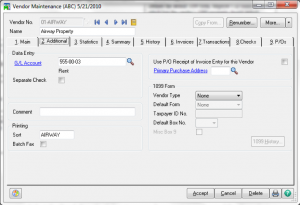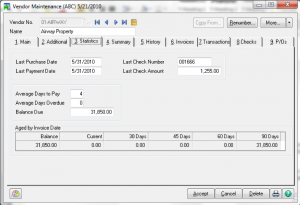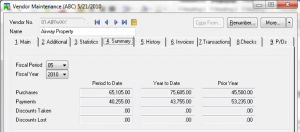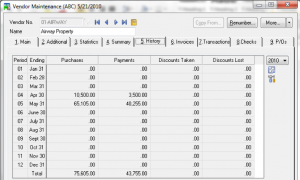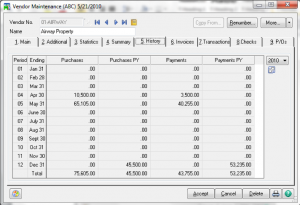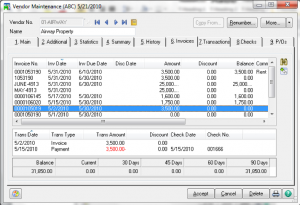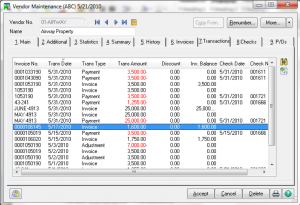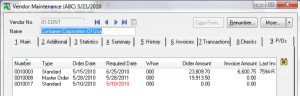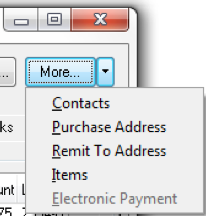Sage 100 Vendor Maintenance
Vendor Maintenance – Main
- Address line 3 is available and only printed on forms if data is entered and you are not using the preprinted form setting.
- If the Hold Payment check box is selected, outstanding invoices for this vendor are not automatically selected during Invoice Payment Selection.
- Selecting the Exemption No. on File check box indicates you have provided tax exemption numbers to your vendor.
- The sales tax schedule selected at the Tax Schedule field is used for tax calculations and is available only if the Sales Tax Reporting and Calculate Sales Tax in A/P Entry check boxes are selected in Accounts Payable Options.
- You can change sales tax information when entering transactions.
- The Tax Class field represents the default tax class to use when entering transactions.
- If the Credit Card Vendor Checkbox is selected, you can perform credit card transfers to and from credit card vendors in Invoice Data Entry and Manual Check Entry.
Vendor Maintenance – Additional
- Select the Use P/O Receipt of Invoice Entry for this Vendor check box to enter invoice information for the vendor in Purchase Order Receipt of Invoice Entry. Clear this check box to enter the invoices in Accounts Payable.
- The system tracks payments made to the vendor and produces a 1099 form for Miscellaneous Payments, Interest Payments, and Dividend Payments printed at year end.
- The 1099 form information is available only if the 1099 Reporting check box is selected in Accounts Payable Options.
Vendor Maintenance – Statistics
- The Aged by Invoice Date information is based on the system date and is different from the aging information on the Invoices tab.
- Information updates as you process transactions.
- Theability to access and change data on this tab is controlled by a security event.
Vendor Maintenance – Summary
Vendor Maintenance – History
- You can switch between history views
- With correct security settings, you can ‘Fix’ this information.
Vendor Maintenance – Invoices
- You can turn off the display of zero balance invoices
- You can search for specific information.
- You can drill down on detail that has not been purged.
Vendor Maintenance – Transactions
Vendor Maintenance – Checks
- The Payment History button is available only if the Track Detailed Invoice/ Payment History check box is selected in Accounts Payable Options.
Vendor Maintenance – P/Os
Vendor Maintenance – Other
- Copy From
- Renumber – Cannot use for vendors with purchase history records or up-printed / un-cleared checks
- Items Button – to view receipt and return history for a specific item and to define aliases and pricing structure information specific to this vendor.
- Contacts Button
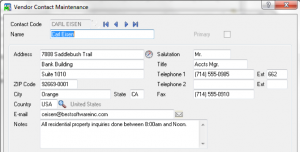
- Purchase Address Button – to set up and maintain one or more purchase addresses for a Vendor. Requires Integration with P/O
- Remit To Address Button
– To print on check requires form modification
– Currently not usable with ACH
- Electronic Payment Button
Are you interested in learning Sage 100 Vendor Maintenance? Accounting Business Solutions by JCS offers Sage 100 training classes, including how to use Sage 100 Vendor Maintenance. Call us today at 800-475-1047 or email us at solutions@jcscomputer.com today to get started.