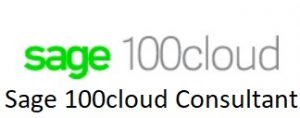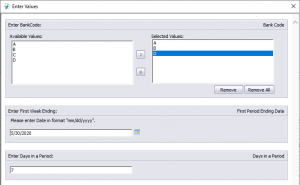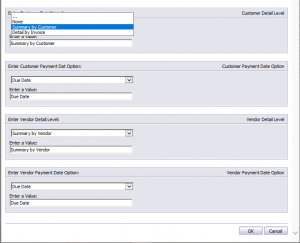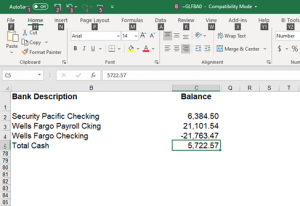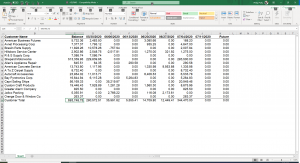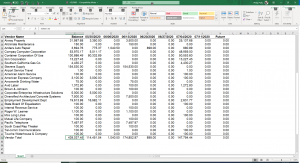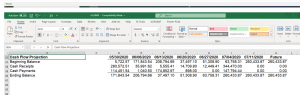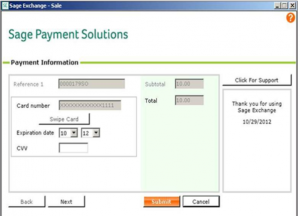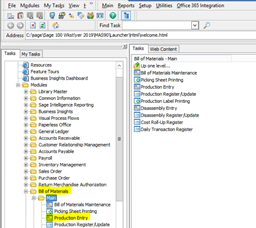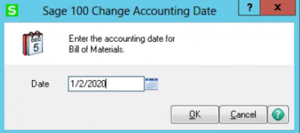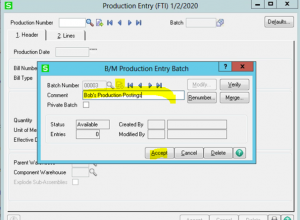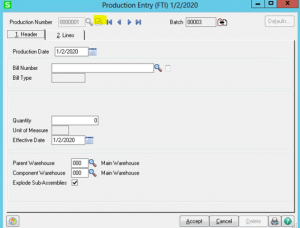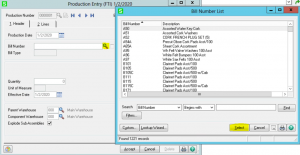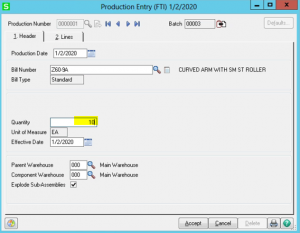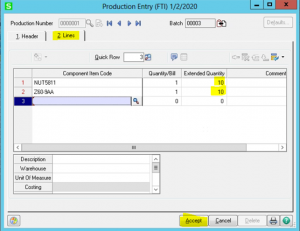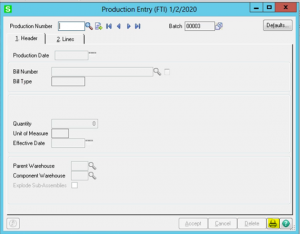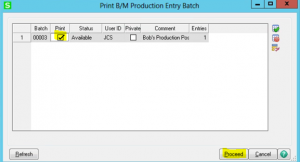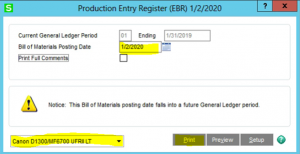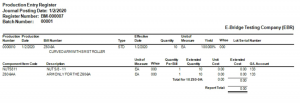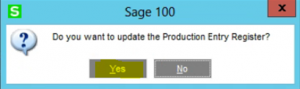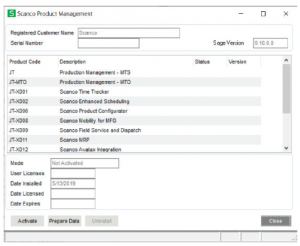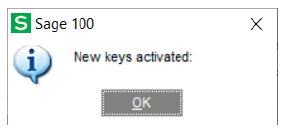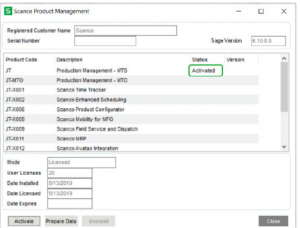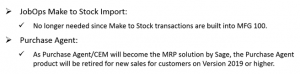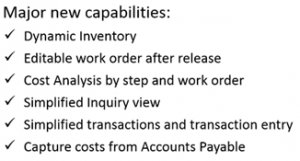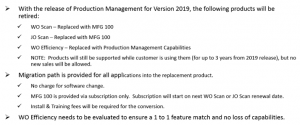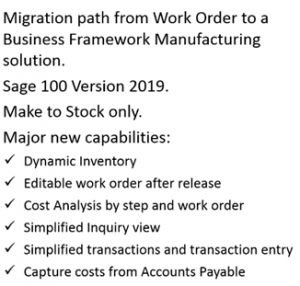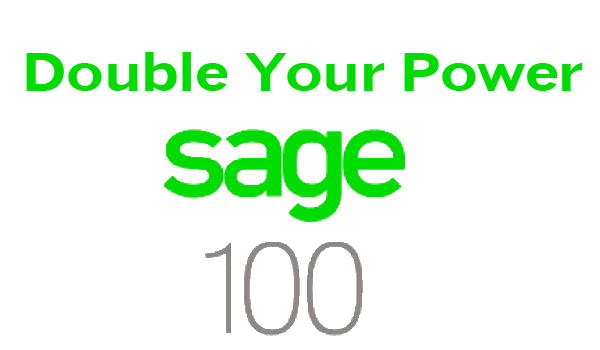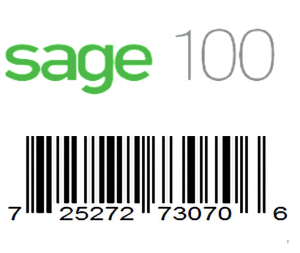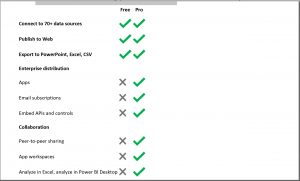Sage 100 Supported Platform Advanced Version 2020
Supported Platform Matrix Created as of March 18, 2020
The information in this document applies to Sage 100 Advanced Version 2020. Detailed product update information and support policies can be found on the Sage Support website at: https://support.na.sage.com/. This document is intended to cover information regarding the compatibility of various operating systems with Sage 100 Advanced as of March 18, 2020. Any operating system not listed should be considered incompatible.
Note: It is critical that before and during an installation, this document is thoroughly reviewed, along with the Sage 100 Installation and System Administrator’s Guide and other documents found in the article “How to install Sage 100 and locate installation and upgrade information” (18216) and click Search button.
If you have custom code modifications to your Sage 100 Advanced software, contact your Sage Business partner and/or the third-party software vendor before installing Sage 100 Advanced.
For information regarding third party software see article Integrated Solutions Compatibility Matrix (48274).
For supported version see article “Sage 100 Supported Versions; what versions of Sage 100 are currently supported?” (31477)
A number of Sage 100 features or integrations require internet access. Some of the more common features or integrations are (not a complete list):
Sage Exchange Desktop – Credit Card Processing – Paya – Sage Payments
Office 365 Connector for Sage 100
Sage Advisor Update
Sage Intelligence
Sage 100 Payroll 2.0 (Payroll Tax) / Sage Data Cloud
Sage Federal and State Tax Reporting (Aatrix)
Sage Sales Tax (Avalara)
Paperless Office (email)
Direct Deposit Service with SPR
G/L Integration with SPR
Sage Banking Cloud
SData Interface
eBusiness Manager
Sage 100 Web Services
Web site content can change at any time. Sage has no control over, and cannot be responsible for, the content of other companies’ websites.
If your platform is not listed in the matrices below, it is not supported.
Windows 7 and Windows Server 2008 R2 Extended Support from Microsoft ended on January 14, 2020. Windows 7 and Windows Server 2008 R2 are no longer supported for Sage 100.
Sage 100 Advanced Version 2020 Supported Platform Matrix as of March 18, 2020
Supported Workstations Remarks
Windows 10 (32 and 64-bit)
Pro and Enterprise
Notes
Windows 8.1(32 and 64-bit)
Pro and Enterprise
Servers
Microsoft Dedicated Servers defined as Operating System software specifically designed to be used as a network server (not peer-to-peer) Supported Servers Remarks
Windows Server 2019 Standard
Windows Server 2016 Standard
Windows Server 2012 R2 (64-bit)
Standard
Windows Server 2012 (64-bit)
Standard
Notes
▪ Sage 100 Advanced is a 32- bit application and will run seamlessly on a 64-bit operating system utilizing the WOW64 x86 emulator.
▪ If eBusiness Manager is installed, the ISAPI Plug-in must be installed manually for new Sage 100 installations.
▪ The eBusiness Web Services service can be installed only on a Windows Server platform, For more information, see the eBusiness Web Services Installation Guide Webservices.pdf found by clicking the Documentations directory on the Sage 100 Advanced Autorun window of the install DVD. Running the Web Engine as a Service is not recommended at this time due to issues involving Credit Card Processing. See Knowledge Base entries 82537 and 82539 for more information.
Recommendations
▪ Sage 100 Advanced should be installed on a dedicated member/application server. Although supported, certain Windows server configurations are not recommended due to possible instability and performance issues. Support from Sage Customer Support may be limited in the following circumstances:
o Running Sage 100 Advanced on a Windows server acting as an Active Directory domain controller managing a large number of user accounts, computer accounts, group policies, organizational units, remote sites, or other network resources.
o Running Sage 100 Advanced on any server actively running other applications or services, such as e-mail (for example, Exchange Server), IIS, fax programs, SQL Server, or other software.
Not Supported
The items listed here are intended to be used for clarification purposes only and are not intended to represent a comprehensive list of exclusions.
▪ Running Sage 100 Advanced on any Windows Small Business Server operating system – regardless of the number of user and computer accounts it is managing, is not supported. Small Business Server runs Active Directory and Exchange Server by default, and that has been a factor in many reported cases of instability and performance issues. Instability may also result if Small Business Server is further configured to run other applications concurrently, such as IIS, Shared Fax Services, and SQL Server.
▪ Using a server operating system as a Sage 100 Advanced workstation is not supported (not even as a client to another server). However, this configuration can be utilized for testing.
▪ Sage 100 and Sage CRM Suite were not designed for any version of Windows Datacenter Server and are not supported
Sage CRM Supported Server Remarks
For a complete list of supported Servers refer to the
Software Requirements and Mobile
Features document at http://help.sagecrm.com/
Notes
• Microsoft SQL Server is required for Sage CRM Server.
• Sage CRM Server cannot be installed on a server running Microsoft Exchange or Lotus Notes Domino.
Outlook Plug-In for Sage CRM
• Sage CRM 2020 R1 can be installed on Microsoft SQL Server 2017 CU18 and earlier, Microsoft SQL Server 2016 SP2, Standard or Enterprise, Microsoft SQL Server 2017 Express (supplied in the Sage CRM installation package).
• To install CRM Outlook Integration, download the Outlook plug-in from within CRM in the My CRM menu > Preferences tab. The user must be an Administrator or Power User of the client machine to install the Outlook plug-in.
• If installing the CRM Outlook Integration in a Remote Desktop Services environment, administrator rights are required on the Remote Desktop Services machine. All instances of Internet Explorer and Outlook must be closed to install the plug-in. At the time of the installation, exclusive access to the server is required for each user. After the plug-in is installed, administrator rights are no longer required.
• CRM Outlook client integration is supported only for e-mail accounts running on Microsoft Exchange Server.
Remote Desktop Services//Citrix Supported Servers Remarks
Windows Server 2019 Standard
Windows Server 2016 Standard
Windows Server 2012 R2 (64-bit)
Standard and Essential
Windows Server 2012 (64-bit)
Standard
Citrix XenApp and XenDesktop 7
Notes
▪ Remote Desktop Services (formerly Terminal Services) or Citrix must be installed on a supported version of Windows Server.
▪ Installing Sage 100 Advanced or Sage CRM Server on the same server as Remote Desktop Services or Citrix is not supported.
▪ Windows thin clients are supported with Remote Desktop Services and Citrix. For more information, refer to www.microsoft.com
▪ For more information on Remote Desktop Services/Citrix, see the Miscellaneous Notes section in this document
Virtual Platforms
Notes
▪ Sage 100 is currently supported on virtual environments where the Virtual Vendor supports the Windows OS that Sage 100 supports.
▪ All supported Operating Systems listed under the Supported Workstations, Sage 100 Supported Servers and Sage CRM Supported Servers sections are supported when hosted on these Citrix virtual platform products.
▪ Hardware and software requirements (minimum and recommended) for Sage 100 products apply to virtual environments as well.
▪ Some third-party products might not support the same virtualization platforms as Sage 100 products. For verification, please check with the third-party vendor.
Miscellaneous Notes
1. When running Sage 100 Advanced over a local area network (LAN) environment, the ping timings will vary depending on the speed and configuration of the network. Typical ping timings with 1,800 bytes of data should be 20–30 milliseconds or faster. Unacceptable ping speeds are over 40 milliseconds.
2. In the Sage 100 Advanced client/server environment, integrated applications do their processing at the workstation, not at the server. As a result, users may experience performance issues when running integrated applications from remote locations. Some of the applications affected include Crystal Reports.
Sage 100 Advanced includes a client/server-based ODBC driver. This can be used instead of the client ODBC driver for faster processing.
3. Virtual private network (VPN) and wide area network (WAN) connections should be set up as point-to-point connections, as opposed to Internet connections, for better stability and performance. If an Internet connection is used, ensure the Internet Service Provider (ISP) can provide a guaranteed bandwidth; otherwise, users may experience dropped sessions and lost connections. With any type of low-speed WAN connection, for each remote user, select the Low-Speed Connection checkbox in User Maintenance.
4. If a VPN connection is used, keep in mind the following:
▪ VPN solutions are either software-based, hardware-based (such as a VPN firewall), or a hybrid of both.
▪ If a hardware-based solution is used on Level 3.x, verify that it supports secure, encrypted connections for applications that use back channels.
▪ Software-based VPNs result in slower connection speeds due to the security overhead of encrypting the data. Hardware-based solutions run faster.
▪ Low-speed connections are subject to considerable performance issues when using a software-based VPN. It may cause the connection to have a bandwidth of less than 128 Kbps. For information on guaranteed bandwidth requirements, see miscellaneous note above.
▪ Printing or previewing Crystal Reports and forms will require the Client Server driver (see miscellaneous note 3), or a Terminal Server or Citrix connection
5. Suggestions for faster remote printing of Crystal reports over a WAN and virtual private network (VPN) are:
▪Using the Sage 100 Advanced Client/Server ODBC driver provided with Sage 100
▪Using Citrix or Remote Desktop Services
6. Always run Workstation Setup after installing, re-installing, or upgrading the Windows operating system, and verify that the Windows printers in Control Panel > Printers are still operational. Sage 100 Workstation Setup requires administrative rights.
7. Verify that all hardware involved in running Sage 100 Advanced is on your operating system vendor’s Hardware Compatibility List. Incompatible hardware can cause severe data corruption. For more information, refer to the Microsoft Hardware Compatibility List at: http://www.microsoft.com/whdc/hcl/default.mspx
8. The eBusiness Manager module may have additional separate program fixes for the Web Engine. You should apply the latest Web Engine bundle. Latest program updates can be accessed from 23500 at: https://support.na.sage.com/
9. If third-party enhancements are installed, always contact your development partner to verify compatibility before installing any updates. Also note that some program fixes are specifically excluded from the program fix collection and should be installed only if you are experiencing the problem they address.
10. The eBusiness Web Services service can be installed only on a Windows Server platform. For more information, see the eBusiness Web Services Installation Guide found by clicking the Documentation link of the Sage 100 Advanced Autorun window.
11. Always validate compatibility of development partner enhancements before upgrading.
12. Sage is committed to supporting future Microsoft operating systems as they are released to market for all Sage 100 Advanced modules; however, Sage does not support beta-level operating systems. As new operating system levels are scheduled for general release, Sage will verify their compatibility, and this document will be updated when Sage’s evaluations are completed.
13. Sage requires a guaranteed minimum bandwidth of 128 Kbps per user for running Sage 100 Advanced through a low-speed remote connection. For each user, 256k or higher is recommended. Select the Low-Speed Connection check box in the Sage 100 Advanced User Maintenance task.
14. TCP/IP must be installed and properly configured so that you can ping by computer name and IP address from the workstation to the server. The server must be able to ping the workstation by IP address. You must be able to use the Windows TELNET.EXE utility or equivalent to communicate with the Application Server on a specific port ID and IP address, or on a specific port ID and name from all workstations to the server. If this cannot be done, you must contact your Microsoft support organization. Sage Customer Support cannot assist with this task. For more information on connection requirements, refer to your Sage 100 Installation and System Administrator’s Guide.
15. The Sage 100 Advanced Application Server is a Windows Sockets application that listens on a single port (default port 10000). You must open this port on your firewall/router so clients can properly connect to the Application Server. The client does not listen back on its own port, so opening ports for clients is not necessary. Also, the Application Server is compatible with Network Address Translation (NAT).
16. If the Sage 100 Advanced Application Server is configured to run as a service and you are experiencing “connection timed out” errors, white screens, hanging, or slow performance, but only after a certain number of Sage 100 Advance users are in the system, review document 20344 on Sage Online at https://support.na.sage.com/. If you are running the Application Server on the desktop instead of running it as a service, the same problem may occur in a very large multi-user environment. If that is the case, review document 20344 on Sage Support websites.
17. The Microsoft Fax Services feature provided with Windows Server are supported with Paperless Office and batch faxing. For more information, refer to the Integrated Solutions Compatibility Matrix on the Sage Support website at: https://support.na.sage.com/
Recommended Sage 100 Minimum
Recommended Minimum System Configuration Recommended Minimum1 Client Workstation Processor Physical Memory (RAM) Available Memory (RAM)2
Workstation (client) operating system versions not listed in this document will not be supported.
Windows 10 (32 and 64-bit)
Pro and Enterprise
Intel Core 2 Duo
3 GB
512 MB
Windows 8.1(32 and 64-bit)
Pro and Enterprise
Intel Core 2 Duo
3 GB
512 MB
Network Bandwidth Recommended Minimum
100 Base-T – 100 Mbps at Full Duplex
1The recommended minimum is designed to ensure that the systems used for Sage 100 Advanced are capable of providing adequate performance with a standard complement of normally installed applications, such as virus protection software.
2 Regardless of the recommended minimums specified above, users should check the available memory on the workstation prior to installing Sage 100 Advanced and use the Windows Task Manager to check the Available Physical Memory on the Performance tab. A minimum of 512 MB of physical RAM should be available to Sage 100 Advanced when all other applications that will be used with Sage 100 Advanced are loaded. Sage cannot guarantee acceptable performance when running Sage 100 concurrently with other applications that consume system resources required for Sage 100 to perform at an optimum level. Refer to the article “How to determine memory” on the Sage Online Web site at: https://support.na.sage.com/
Recommended CRM Minimum
Recommended Minimum System Configuration for Sage 100 and Sage CRM Servers2 Recommended Minimum1 Sage 100 and Sage CRM Supported Servers Processor Memory (RAM) Additional Requirements
Windows Server 2019 Standard
Windows Server 2016 Standard
For 64-bit systems:
Intel or AMD 64-bit capable, such as Intel Xeon or Quad-Core AMD Opteron
For 32-bit systems:
Intel Pentium 4 class 2.4 GHz
Dual processor recommended
8 GB + 4-6 MB per concurrent user
100 Mbps network connection Remote Desktop Services and Citrix Memory (RAM) Additional Requirements
Windows Server 2019 Standard
Windows Server 2016 Standard
Citrix XenApp 7.18, 32 and 64-bit editions
Recommended minimum and as required by Remote Desktop Services or Citrix, plus 128 MB per concurrent user2
100 Mbps network connection Sage 100 and Sage CRM Web Servers Memory (RAM) Additional Requirements
Windows Server 2019 Standard
Windows Server 2016 Standard
8 GB
Internet Information Services E-mail Servers Processor Memory (RAM) Additional Requirements
Microsoft Exchange Server 2019
Microsoft Exchange Server 2016, 64-bit edition only
Intel Pentium 4 class 2.8 GHz
8 GB
100 Mbps network connection
1 The recommended minimum is designed to ensure the systems used for Sage 100 Advanced are capable of providing adequate performance with a standard complement of normally installed applications, such as virus protection software.
2 128 MB is based on an average of three concurrent tasks per user (Sage 100 Advanced Desktop plus two additional tasks, such as Sales Order Entry or Customer Maintenance). Averages of more than three concurrent tasks per user will require additional RAM.
2 Always refer to the Sage CRM Software Requirements document for updated information.
© 2020 The Sage Group plc or its licensors. All rights reserved. Sage, Sage logos, and Sage product and service names mentioned herein are the
trademarks of The Sage Group plc or its licensors. All other trademarks are the property of their respective owners.
Business Objects® and the Business Objects logo, BusinessObjects®, and Crystal Reports® are trademarks or registered trademarks of Business
Objects Software Ltd. in the United States and in other countries. Business Objects is an SAP company.
Microsoft® and Microsoft SQL Server® are either registered trademarks or trademarks of the Microsoft Corporation in the United States and/or in other
countries.
The names of all other products and services are property of their respective owners.
System Requirements Sage 100 Cloud
Reach out for questions and support Standard – Advanced – Premium 2019
Supported platform matrix as of May 10.2019
System Requirements Sage 100 – The information in this document applies to Sage 100 Premium Version 2019. Detailed product update information and support policies can be found on the Sage Support web site at: https://www.jcscomputer.com. This document is intended to cover information regarding the compatibility of various operating systems with Sage 100 Premium as of May 10, 2019. Any operating system not listed should be considered incompatible. Download Sage 100cloud Premium 2019 System Requirements. For Sage 100 technical assistance and Sage 100 training we are on stand by to assist you and your team.

Note:
It is critical that before and during an installation, this document is thoroughly reviewed, along with the Sage 100 Installation and System Administrator’s Guide and other documents found in the article “How to install Sage 100 and locate installation and upgrade information” 18216 and click Search button.
If you have custom code modifications to your Sage 100 Premium software, contact your Sage Business partner and/or the third-party software vendor before installing Sage 100 Premium.
For information regarding third party software see article Integrated Solutions Compatibility Matrix (Sage knowledge base article 48274).
For supported version see article “Sage 100 Supported Versions; what versions of Sage 100 are currently supported?” (Sage knowledge base article 31477).
A number of Sage 100 features or integrations require internet access. Some of the more common features or integrations are (not a complete list):
- Sage Exchange Desktop – Credit Card Processing – Paya – Sage Payments
- Office 365 Connector for Sage 100
- Sage Advisor Update
- Sage Intelligence
- Sage 100 Payroll 2.0 (Payroll Tax) / Sage Data Cloud
- Sage Federal and State Tax Reporting (Aatrix)
- Sage Sales Tax (Avalara)
- Paperless Office (email)
- Direct Deposit Service with SPR
- G/L Integration with SPR
- Sage Banking Cloud
- SData Interface
- eBusiness Manager
- Sage 100 Web Services
Web site content can change at any time. Sage has no control over, and cannot be responsible for, the content of other companies’ websites. If your platform is not listed in the matrices below, it is not supported.
Windows 7 Extended Support from Microsoft ends on January 14, 2020. Windows 7 will no longer be supported by Sage after January 14, 2020.
Windows Server 2008 R2 Extended Support from Microsoft ends on January 14, 2020. Windows Server 2008 R2 and Windows Small Business Server 2011 will no longer be supported by Sage after January 14, 2020.
Windows 10 (32 and 64-bit) Pro and Enterprise
Windows 8.1(32 and 64-bit) Pro and Enterprise
Windows 7(32 and 64-bit)
Professional, Enterprise, and Ultimate
Service Pack 1**
Sage 100 system requirements Notes:
- Windows 7 Home Basic and Windows 7 Home Premium editions are NOT SUPPORTED
- ** Windows 7 Extended Support from Microsoft ends on January 14, 2020. Windows 7 will no longer be supported by Sage after January 14, 2020.
Microsoft Dedicated Servers defined as Operating System software specifically designed to be used as a network server (not peer-to-peer).
Supported Servers / Remarks / Notes:
Windows Server 2019 Standard – Sage 100 Premium is a 32-bit application and will run seamlessly on a 64-bit operating system utilizing the WOW64 x86 emulator.
Windows Server 2016 Server – Unless absolutely necessary, avoid installing Sage 100 Premium to system-controlled folders, such as C:\Program Files or C:\Program Files(x86). Sage recommends installing Sage 100 Premium to a dedicated non-system-controlled folder, such as C:\Sage\Sage 100 Premium.
Windows Server 2012 R2 (64-bit) – standard – The eBusiness Web Services service can only be installed on a Windows Server platform. For more information, see the eBusiness Web Services Installation Guide WebServices.pdf found by clicking the Documentations directory of the Sage 100 Premium Autorun screen.
** Windows Server 2008 R2 Extended Support from Microsoft ends on January 14, 2020. Windows Server 2008 R2 will no longer be supported by Sage after January 14, 2020.
Windows Server 2012 (64-bit) – Standard – Recommendations Sage 100 Premium should be installed on a dedicated member/application server. Although supported, certain Windows server configurations are not recommended due to possible instability and performance issues. Support from Sage Customer Support may be limited in the following circumstances. Running Sage 100 Premium on a Windows server acting as an Active Directory domain controller managing a large number of user accounts, computer accounts, group policies, organizational units, remote sites, or other network resources.
Running Sage 100 Premium on any server actively running other applications or services, such as e-mail (for example, Exchange Server), IIS, fax programs, or other software.
Not Supported:
Windows Server 2008 R2 (64-bit) Standard and Enterprise – Service Pack 1** – The items listed here are intended to be used for clarification purposes only, and are not intended to represent a comprehensive list of exclusions.
Running Sage 100 Premium on any Windows Small Business Server operating system – regardless of the number of user and computer accounts it is managing, is not supported. Small Business Server runs Active Directory and Exchange Server by default, and that has been a factor in many reported cases of instability and performance issues. Instability may also result if Small Business Server is further configured to run other applications concurrently, such as IIS, Shared Fax Services, and SQL Server.
Using a server operating system as a Sage 100 Premium workstation is not supported (not even as a client to another server). However, this configuration can be utilized for testing.
Sage 100 and Sage CRM Suite were not designed for any version of Windows Datacenter Server and are not supported on this platform.
Sage CRM Supported Server – For a complete list of supported Servers refer to the Software Requirements and Mobile Features document at https://www.sage.com/en-gb/products/sage-crm/
Notes:
Microsoft SQL Server is required for Sage CRM Server.
Sage CRM 2019 R1 can be installed on Microsoft SQL Server 2017 without SP, Standard or Enterprise, 2016 SP2, Standard or Enterprise, 2014 SP2, Standard or Enterprise, or 2014 Express.
Sage CRM Server cannot be installed on a server running Microsoft Exchange or Lotus Notes Domino.
Outlook Plug-In for Sage CRM
To install CRM Outlook Integration, download the Outlook plug-in from within CRM in the My CRM menu > Preferences tab. The user must be an Administrator or Power User of the client machine to install the Outlook plug-in.
If installing the CRM Outlook Integration in a Remote Desktop Services environment, administrator rights are required on the Remote Desktop Services machine. All instances of Internet Explorer and Outlook must be closed to install the plug-in. At the time of the installation, exclusive access to the server is required for each user. After the plug-in is installed, administrator rights are no longer required.
CRM Outlook client integration is supported only for e-mail accounts running on Microsoft Exchange
Not Supported – Small Business Server is not supported for Sage CRM.
Sage 100 and Sage CRM Supported MS SQL Servers
Microsoft SQL Server 2017 without SP,
Standard or Enterprise
Microsoft SQL Server 2016 SP2, Standard or
Enterprise
Microsoft SQL Server 2014 SP2,
Standard or Enterprise
Remote Desktop Services/Citrix Servers
Windows Server 2019 Standard
Windows Server 2016 Standard
Windows Server 2012 R2 (64-bit) Standard and Essential
Windows Server 2012 (64-bit) Standard
Windows Server 2008 R2 (64-bit) Standard and Enterprise Service Pack 1**
Citrix XenApp and XenDesktop 7
Notes:
Remote Desktop Services is the new name for Terminal Services.
Remote Desktop Services or Citrix must be installed on a supported version of Windows.
Installing Sage 100 Premium or Sage CRM Server on the same server as Remote Desktop Services or Citrix is not supported.
Windows thin clients are supported with Remote Desktop Services and Citrix. For more information, refer to www.microsoft.com
For more information on Remote Desktop Services/Citrix, see the Miscellaneous Notes section in this document.
** Windows Server 2008 R2 Extended support from Microsoft ends on January 14, 2020. Windows Server 2008 R2 will no longer be supported by Sage after January 14, 2020.
Virtual Platforms
Notes:
Sage 100 is currently supported on virtual environments where the Virtual Vendor supports the Windows OS that Sage 100 supports.
All supported Operating Systems listed under the Supported Workstations, Sage 100 Supported Servers and SageCRM Supported Servers sections are supported when hosted on these Citrix virtual platform products.
Hardware and software requirements (minimum and recommended) for Sage 100 products apply to virtual environments as well.
Some third-party products might not support the same virtualization platforms as Sage 100 products. For verification, please check with the third-party vendor.
Miscellaneous Notes:
- When running Sage 100 Premium over a local area network (LAN) environment, the ping timings will vary depending on the speed and configuration of the network. Typical ping timings with 1,800 bytes of data should be between 20–30 milliseconds or faster. Unacceptable ping speeds are over 40 milliseconds.
- In the Sage 100 Premium client/server environment, integrated applications do their processing at the workstation, not at the server. As a result, users may experience performance issues when running integrated applications from remote locations. Some of the applications affected include Crystal Reports.
- Virtual private network (VPN) and wide area network (WAN) connections should be set up as point-to-point connections, as opposed to Internet connections, for better stability and performance. If an Internet connection is used, ensure the Internet Service Provider (ISP) can provide a guaranteed bandwidth; otherwise, users may experience dropped sessions and lost connections. With any type of low speed WAN connection, for each remote user, select the Low Speed Connection checkbox in User Maintenance.
- Always re-run Sage 100 Premium Workstation Setup after re-installing or upgrading the Windows operating system, and verify that a default Windows printer is still available and operational.
- Verify that all hardware involved in running Sage 100 Premium is on Microsoft’s Hardware Compatibility List. Incompatible hardware can cause severe data corruption. For more information, refer to the Microsoft Hardware Compatibility List at: https://www.microsoft.com/en-us/
- Sage is committed to supporting future Microsoft operating systems as they are released to market for all Sage 100 Premium modules; however, Sage does not support beta-level operating systems. As new operating system levels are scheduled for general release, Sage will verify their compatibility, and this document will be updated when Sage’s evaluations are completed.
- Using Citrix or Remote Desktop Services is suggested for faster remote printing of Crystal reports over a WAN and virtual private network (VPN)
- Sage requires a guaranteed minimum bandwidth of 256 Kbps per user for running Sage 100 Premium through a low-speed remote connection. For each user, 512 Kbps or higher is recommended. Select the Low Speed Connection check box in the Sage 100 Premium User Maintenance window.
- If a VPN connection is used, keep in mind the following:
- VPN solutions are either software-based, hardware-based (such as a VPN firewall), or a hybrid of both.
- Software-based VPNs may result in slower connection speeds due to the security overhead of encrypting the data. Hardware-based solutions run faster.
- Low-speed connections are subject to considerable performance issues when using a software-based VPN. It may cause the connection to have a bandwidth of less than 256 Kbps. For information on guaranteed bandwidth requirements, see miscellaneous note above. TCP/IP must be installed and properly configured so that you can ping by computer name and IP address from the workstation to the server. The server must be able to at least ping the workstation by its IP address. You must be able to use the Windows TELNET.EXE utility or equivalent to communicate with the Application Server on a specific port ID and IP address, or on a specific port ID and name from all workstations to the server. If this cannot be done, you must contact your Microsoft support organization. Sage Customer Support cannot assist with this task. For more information on connection requirements, refer to your Sage 100 Installation and System Administrator’s Guide.
- The Sage 100 Premium Application Server is a Windows Sockets application that listens on a single port (typically port 10000). You must open this port on your firewall/router so clients can connect to the Application Server properly. The client does not listen back on its own port, so opening ports for clients is not necessary. Also, the Application Server is compatible with Network Address Translation (NAT).
- If the Sage 100 Premium Application Server is configured to run as a service and you are experiencing connection timed out errors, white screens, hanging, or slow performance, but only after a certain number of Sage 100 Premium users are in the system, review document 20344 on the Sage Online Web. If you are running the Application Server on the desktop instead of running it as a service, the same problem may occur in a very large multi-user environment. If that is the case, review document 20344 on Sage Support web sites.
- The Microsoft Fax Services feature are supported only for Paperless Office and batch faxing. For more information, refer to the Integrated Solutions Compatibility Matrix on the Sage Support Web site.
Recommended Minimum System Configuration2 – Recommended Minimum
Client Workstation / Processor / Physical Memory (RAM) / Available Memory Ram
Note:
Workstation (client) operating system versions not listed in this document will not be supported.
Windows 10 (32 and 64-bit) – Pro and Enterprise – Intel Core 2 Duo – 3 GB – 512 MB minimum
Windows 8.1(32 and 64-bit) – Pro and Enterprise Intel Core 2 Duo- 3 GB- 512 MB
Windows 7 (32 and 64-bit) – Professional, Enterprise, and Ultimate Intel Core 2 Duo – 3 GB – 512 MB
Network Bandwidth Recommended Minimum – 100 Base-T – 100 Mbps at Full Duplex
Recommended Minimum System Configuration for Sage 100 and Sage CRM Servers
Recommended Minimum1 – Sage 100 and Sage CRM Supported Servers – Processor – Memory (RAM) Additional Requirements
Windows Server 2016 Standard – Windows Server 2012 R2 (64-bit) – Standard – 3 GB + 4-6 MB per concurrent user – 100 Mbps network connection
Remote Desktop Services and Citrix – Memory (RAM) – Additional Requirements
For 64-bit systems: Intel or AMD 64-bit capable, such as Intel Xeon or Quad-Core AMD Opteron
For 32-bit systems: – Intel Pentium 4 class 2.4 GHz Dual processor recommended
Windows Server 2016 Standard, Windows Server 2012 R2, Windows Server 2012, Windows Server 2008 R2
Citrix XenApp 7.18, 32 and 64-bit editions
Recommended minimum and as required by Remote Desktop Services or Citrix, plus 128 MB per concurrent user1
100 Mbps network connection
Sage 100 and Sage CRM Web Servers – Memory (RAM) – Additional Requirements –
Windows Server 2016 Standard Windows Server 2012 R2 – 3 GB – Internet Information Services 8.0 & 8.5
Note:
The recommended minimum is designed to ensure that the systems used for Sage 100 Premium are capable of providing adequate performance with a standard complement of normally installed applications, such as virus protection software.
E-mail Servers – Memory (RAM) – Additional Requirements
Microsoft Exchange Server 2016, 64-bit edition only Microsoft Exchange Server 2013 SP1, 64-bit edition only – 3GB – 100 Mbps network connection
System Requirements Sage 100 Notes:
- The recommended minimum is designed to ensure the systems used for Sage 100 Premium are capable of providing adequate performance with a standard complement of normally installed applications, such as virus protection software.
- 128 MB is based on an average of three concurrent tasks per user (Sage 100 Premium Desktop plus two additional tasks, such as Sales Order Entry or Customer Maintenance). Averages of more than three concurrent tasks per user will require additional RAM.
The information in this document applies to Sage 100 Premium Version 2019. Detailed product update information and support policies can be found on the Sage Support web site at: https://www.jcscomputer.com. This document is intended to cover information regarding the compatibility of various operating systems with Sage 100 Premium as of May 10, 2019. Any operating system not listed should be considered incompatible. Download Sage 100cloud Premium 2019 System Requirements.

Sage Timeslips support